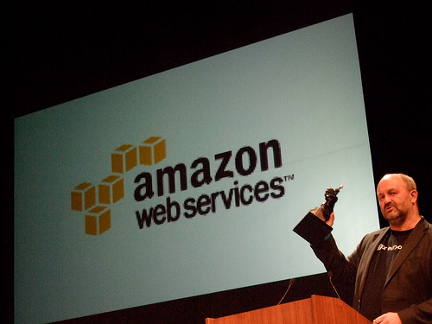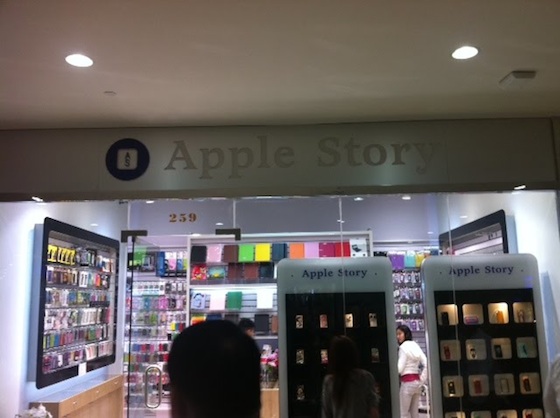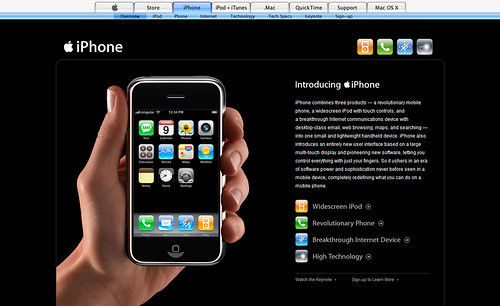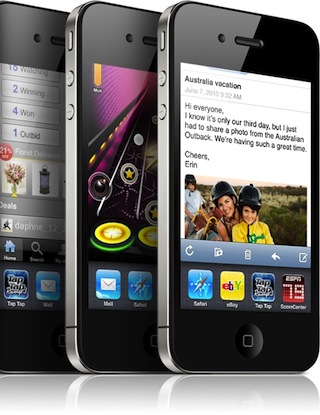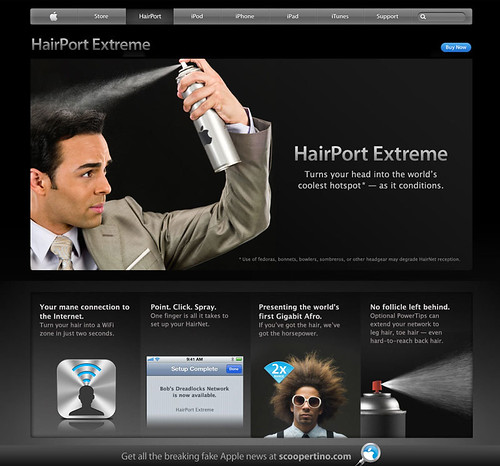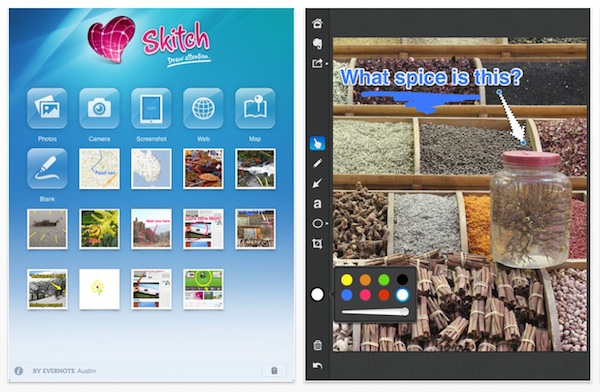Do you know G+? G+ is a shortened form of Google+, which is a
free app just arrived on the iPhone. Its goal is to share the fun
of real life experience more easier, and to narrow the distance
between people so that eveyone can exchange just like in real
life.
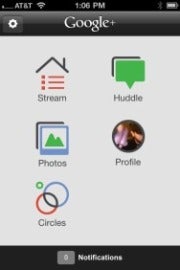
Almost a month after Google announced its new social network,
the Google+ iPhone app is finally available in the iTunes App
Store. Those who downloaded the app Tuesday when it first went
live complained of a litany of bugs. Google has since released an
update, fixing many of the errors.
The Google+ iPhone app is impressive-it has a fairly intuitive
interface, a clean design and a few cool features unique to the
mobile version. And while any iPhone user can download it now,
only users with Google+ invitations can currently use it.
Here's a look at five things you should know about the Google+
iPhone app, from changing your location settings to uploading
photos, and a few tips to help you along the way.
1. View Your Google+ Stream Three Ways
When you open the Google+ iPhone app, the home screen displays
five features: your stream of updates; Huddle, the feature that
lets you chat among your circles; photos; your profile; and your
circles. Tap "Stream" to access three views of updates.
The first view of your stream includes updates only from
Google+ users in your circles. Visually, it looks a lot like
Facebook's iPhone app with the user's photo next to their update,
an excerpt from a link they attached and comments from other
Google+ users.
Swiping your finger across the screen from right to left will
change the view of your stream to something unique to the Google+
iPhone app: incoming messages from people near your current
location.
Swiping your finger once more from right to left will change
the stream view to "Incoming," which includes posts from everyone
who has put you in a circle.
2. Google+ Check-Ins
At the top right of the app you'll see two icons: a checkmark
and a pencil. Tap the checkmark to load a list of locations near
you and check in.
By default, check-in privacy is set so only those in your
circles can view it. You can change this by tapping the "Your
circles" bar. You can also attach a photo from your camera or
take a picture.
Unlike Foursquare or Facebook check-ins, there are no deals
attached to checking in, though it's likely that feature will
come soon. Clicking on a location from the mobile app will load
the corresponding Google Places page.
3. Remove Your Location from Google+ Updates
While the Google+ iPhone app may limit your location to only
your circles, by default, all your mobile updates will include
roughly where you are. Here's how to remove your location: Click
the pencil icon in the top right to create a new post. Your
location is listed just above the camera icon on the bottom.
Click the X next to it. This bar will now read "No location
attached."
There does not seem to be individual settings for the Google+
iPhone app, which means if you never want your location attached
to an update, you will need to turn it off every time.
4. Comment On, +1 and Mute Google+ Posts
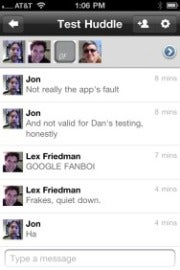
One part of the Google+ iPhone app that needs tweaking is the
interaction with posts in your streams. Unlike Facebook's iPhone
app, there are no buttons within your streams that let you
comment on, +1 or mute someone's post. Instead, you need to tap
the individual's post, which will take to you a new page, in
order to comment.
This new page includes a +1 button at the top, as well as a
drop-down menu at the bottom with options to mute or report the
post. One big feature that is missing: the ability to share posts
from within the app.
5. Uploading Photos to Google+
While you can attach photos to any update, you can also upload
ones individually or in bulk via the Photos button on your
Google+ home screen. One cool feature: Your photos homepage
displays four albums ("From your circles," "Photos of you," "Your
albums," and "From your phone) and flashes the images in a
slideshow you can view from this screen.
The Google+ iPhone app makes uploading pictures from your
phone particularly easy. Tap the album "From your phone." This
will load all the photos you have stored on your iPhone. Then tap
the individual pictures to select them and click Share.
For a first release, the Google+ iPhone app is pretty solid.
It's still early to see how the group chat feature, Huddle, will
take off, but as Google+ opens the flood gates to more users,
this is likely to become a popular element.
Want to know how to
rip
dvd to ipad, or
convert
video to ipad? You can follow my articles, i will show you
many useful software and information about ipad. Here are also
resource about
dvd
to ipad converter for mac and
import
video to ipad.






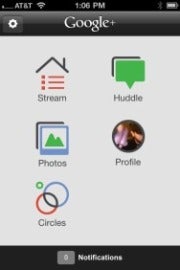
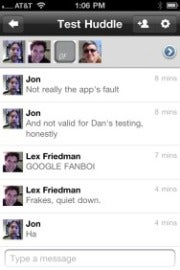
 The Mac App Store is just like the App Store for
iPhone, iPod touch, and iPad. So it's as easy to find and
download Mac apps as it is to add your favorite magazine to iPad
or a new game to iPod touch. You can browse Mac apps by category,
such as games, productivity, music, and more. Or do a quick
search for something specific. Read developer descriptions and
user reviews. Flip through screenshots. When you find an app you
like, click to buy it.
The Mac App Store is just like the App Store for
iPhone, iPod touch, and iPad. So it's as easy to find and
download Mac apps as it is to add your favorite magazine to iPad
or a new game to iPod touch. You can browse Mac apps by category,
such as games, productivity, music, and more. Or do a quick
search for something specific. Read developer descriptions and
user reviews. Flip through screenshots. When you find an app you
like, click to buy it.
 Hey! I get some fresh pieces here to show you. It's
about the Apple iLife. Do you know it? It's a new software which
run on Apple Mac. It includes three parts: iPhoto, iMovie and
GarageBand. Its latest version is iLife 11. With it, you can have
great fun really.
Hey! I get some fresh pieces here to show you. It's
about the Apple iLife. Do you know it? It's a new software which
run on Apple Mac. It includes three parts: iPhoto, iMovie and
GarageBand. Its latest version is iLife 11. With it, you can have
great fun really.
 An all-in-one, widescreen PC that's perfect for
multitasking! Use it as a medical all in one PC, EMR computer, or
industrial all in one PC. View multiple data sets or use several
software applications at one time on its 20-inch widescreen
display. The iOne-H5 has an optional touch screen with single- or
multi-touch for even greater productivity, and outstanding
digital media support for high-definition video and 3D graphics.
With exceptional power, speed, and reliability, you can free up
space while maximizing performance.
An all-in-one, widescreen PC that's perfect for
multitasking! Use it as a medical all in one PC, EMR computer, or
industrial all in one PC. View multiple data sets or use several
software applications at one time on its 20-inch widescreen
display. The iOne-H5 has an optional touch screen with single- or
multi-touch for even greater productivity, and outstanding
digital media support for high-definition video and 3D graphics.
With exceptional power, speed, and reliability, you can free up
space while maximizing performance.