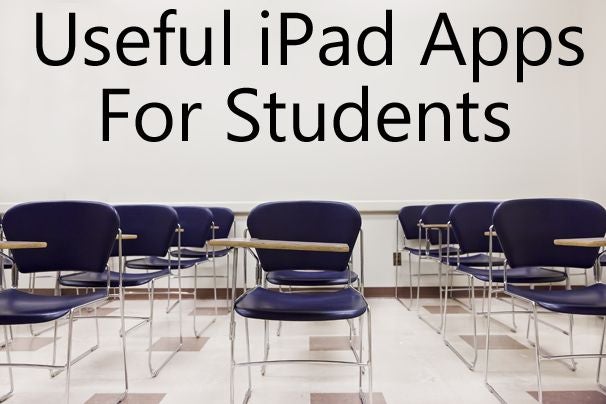Have a bunch of photos and you don't know what to do with
them? share them with your friends on Facebook? It is a great
idea. Because Facebook is the most popular social networking
website and allows you to easily share photos and pictures with
your friends.
However, have you ever thought of turning these photos and
pictures into a slideshow and upload the video to Facebook? it
will be a great surprise to your friend, but
how to make a
slideshow on facebook? we are going to learn here
togther.
The first step in making a slideshow, is finding a software
program, that is easy to use, and can add music to your
slideshow. Well, most computers with windows, have a program
called Windows Movie Maker! You can create great slideshows with
this program, add music, and even narrate your own words to your
slideshow. There are other programs available, but for now, we
will concentrate on Windows Movie Maker 2.6, and for ease of
writing, from here on will be known as WMM. If you want to make a
slideshow on mac, here is a
mac slideshow
software to help you.
Step 1: Open up WMM, Once you have done this, go to FILE,
click, and you will see a box that contains the words, IMPORT
INTO COLLECTIONS! Click this, it will open a drop down box, and
in there should show a list of places on your computer.Wherever
you have placed your pics on your computer, click there, and
next, click on the photos you want to import to use for your
slideshow! I always hold control and click each pic I want to
use. Once you have selected your pics, now click open, and they
will appear in WMM. (Don't worry if you forgot one or two, you
can always add more pics later)
Step 2: Open up Story board, you can use Timeline, place your
pics, left click, and drag your pics to the story board, either
way is as good as the other. Don't worry if they aren't placed
just the way you wanted them, you can place them in any order you
want, just click and drag into the position that suits you!
Tips: about your slideshow, and that is adding titles, and
captions to your slideshow. Titles can be added easily, and you
have several choices, as where to add them. First, you can add a
title to your slideshow! You can click on a clip, then click the
following choices, Before selected clip, On selected clip, After
selected clip! You can also add credits to the end of your
slideshow as well. To add titles, etc. to your slideshow, once
again, we go to the TOOLS Tab, and from the drop down box, click,
Titles and Credits! It is self explanatory from the choices!
Step 3: Now that your pics, are all loaded onto the story
board, you may want to add some video effects! WMM comes loaded
with some great effects, to find these effects go to the TOOLS
tab, click it, and in the drop down box, click on Video Effects!
There are a great many there to play around with! To add a video
effect, left click on the effect you want, and drag it to the
little box with the star in it, and place it there. This isn't a
have to, add, but some of the effects, really add to your
slideshow! So go through all your pics, or just some, it is
entirely up to you!
Step 4: Adding transitions between your slides! Transitions
are what happens between each slide, very similar to effects.
Once again, click on the TOOLS tab, from the drop down box, click
Video Transitions. There are a wide range of transitions. To add
a Video transition, you left click the one you want, and drag it
to the box with the arrow in it between your pics. It's just that
easy.
If you want to add music to your slideshow, you can follow the
following steps.
Step 5: You now want to add music to your slideshow. First,
you have to upload the music you want to your computer. Throw a
CD into your CD/DVD drive, pick the song, and save it to your
Music Files on your hard drive. Now that you have the song you
want, once again, you go toIMPORT into Collections, find the song
you have placed on your computer, click it, and add it to your
Collections! Once you have it there, left click the song, and
drag it to the beginning of the timeline. Actually, you can place
it anywhere you want on the timeline, but for ease of
explanation, we will put it at the beginning of your slideshow!
That's it, we have now put together a slideshow. Before we save
the slideshow to your computer, because that is what we want to
do next, hit play, and give her a try!
Once again, go to your timeline, now, click on the end of the
song, and drag it to where your pics stop! That's all there is to
it. Now, try playing your slideshow again. Better? The song stops
in a stupid place? Well you can LOOP it, that will solve that
problem! You can even add more pics, etc., to make it fit the way
you want.
Okay, so now you know how to make a slideshow for on Facebook,
but you have to put it all together, to create the slideshow, as
a file on your computer! Go to the File tab, click Save file, you
will be prompted to give it a name, save it. Well, upload your
file to YouTube! You will need an account for this, but it is
free, doesn't take long to set up, and it's easy!
Once your account is created on Youtube, upload you slideshow,
the powers that be, at Youtube, will process your video, once it
has finished processing, they will send you an email, telling you
it's already to go! They may mention the fact that you have music
added that you don't own, but they will look after this little
detail for you. Now you are ready to show your friends, the
slideshow you made. You simply hit the Share button on Youtube,
and there will be icons there, one of which is a FaceBook icon,
hit that, and PRESTO< there is your slideshow on FaceBook, for
all your friends and family to see!
Sounds exciting? Yes, so, just follow the steps. If you want
to make more slideshow for other use, the
free
slideshow maker here can help you.
![]() Monday, March 26th 2012, 1:17 AM
Monday, March 26th 2012, 1:17 AM
![]() 1
1
![]() 0
0